Support
Signing into the Student Account

To sign in you will need the students 10-digit Acellus ID and Password. This information will be sent to you via email after you enroll your student.
Students can use this sign-in information to sign into their account through our website or through the Acellus App. After you enter the Acellus ID and Password, select ‘Student Sign In’ or press enter.
If your sign in credentials are not working, please use the ID and Password found in the Parent Account.
Sign in issues are often caused by using an Easy Sign In after an event such as a power outage, device update, router reboot, or when signing in from a different device or location. In any one of these situations, please use the original ID and Password found in the Parent Account. You can also re-create your Easy Sign In using these credentials.

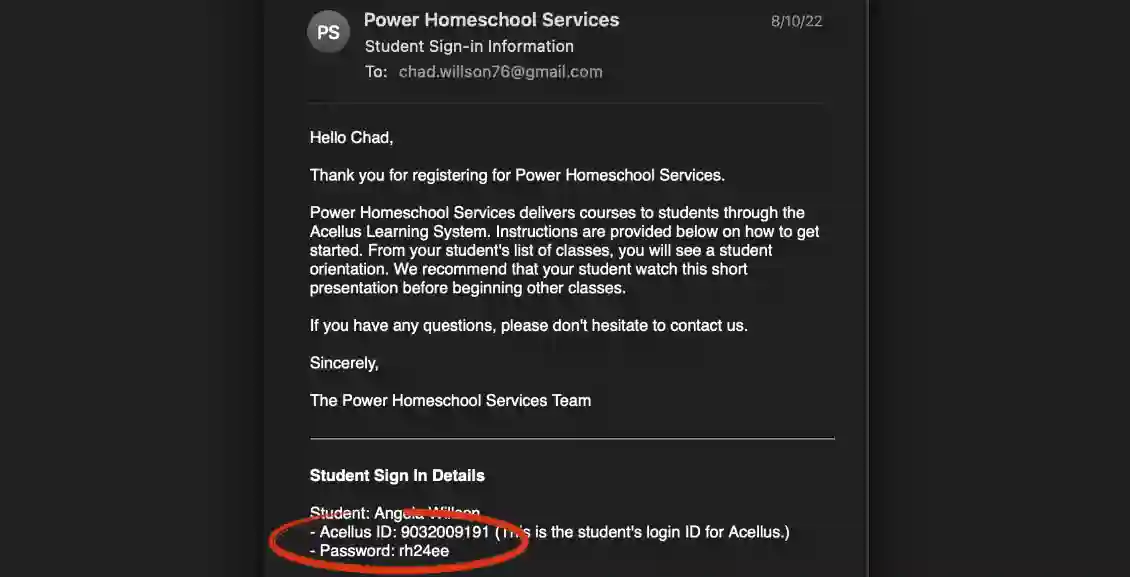
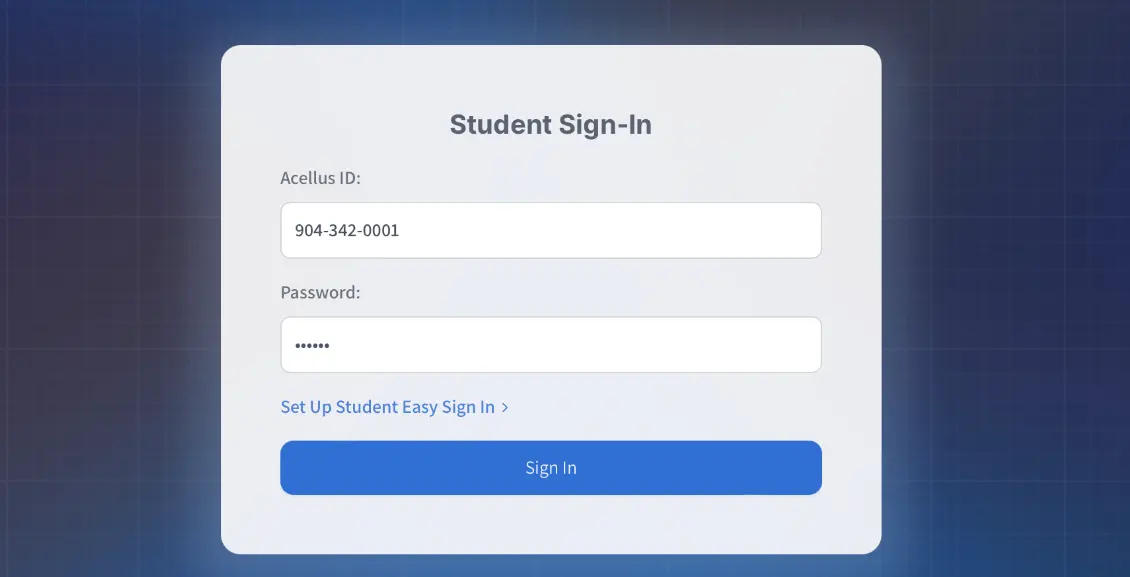
My step daughter can sign into her account with no problem when she is at our home. When she is at her mother’s she is unable to sign in at all.
Sounds like your student may be using an Easy Sign In that you created using the original Acellus ID and Password. Keep in mind that the Easy Sign In would need to be created at every location/device you would like them to work on. Here is a tutorial on how to create that Easy Sign In while at the new location: https://www.powerhomeschool.org/support/setting-up-easy-student-sign-in/
Alternatively, you can use the original Acellus ID and Password found in your parent interface to sign in from anywhere without additional setup.
This is great! We love Power Homeschool
Where are your contact details?
Hello Rosella, you can contact us here: Contact Us