Support
Signing into the Parent Account

To sign in to your parent account, you will need to first download the Acellus app.
Supported Device Types:
- Windows PC
- Mac
- iOS devices (e.g. iPhone / iPad)
- Android devices
Once the app has been installed, select ‘Parent/Teacher Sign-In.’
A Goldkey sign-in window will pop open. Select ‘Create a GoldKey to this Device.’
Enter your email address that was used when creating your account with Power Homeschool. Then choose a unique password and select ‘Setup User.’
As a final step, you will need to verify your account using phone or email verification. To use phone verification, enter the phone number that you used to create your account and select ‘Send Code.’
To use email verification, select ‘Alternate Method’ and then ‘Verify Email.’
Enter the six digit verification code and select ‘Verify Code.’
Helpful Tips:
- Do not close out of the GoldKey Sign-In window while waiting for your verification code.
- If you accidentally close this, you’ll need to have the code resent.
- Be sure to use the most recent code if you have multiple verification attempts.

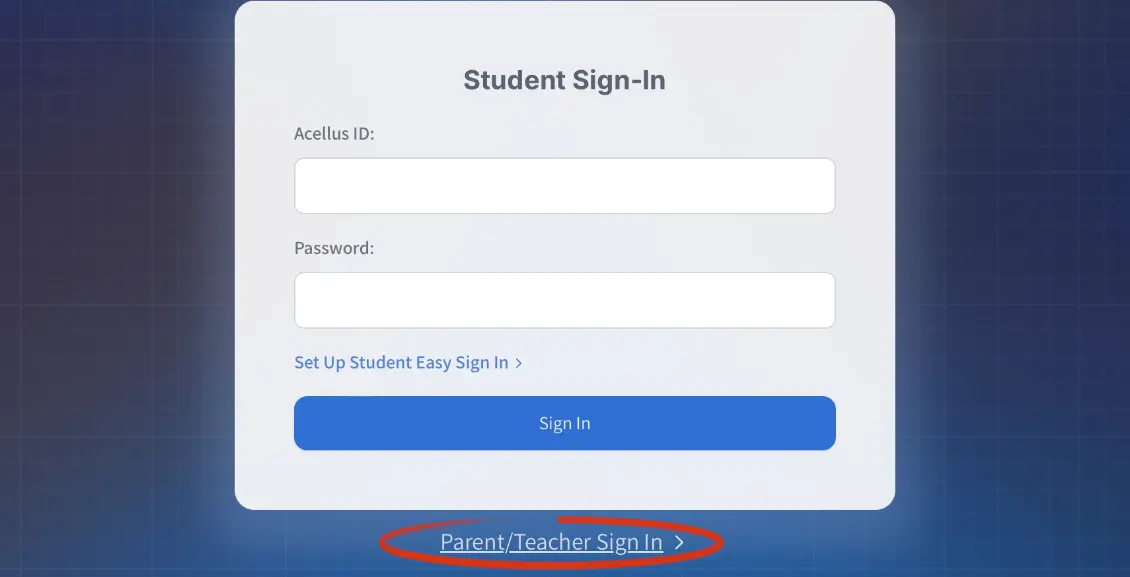


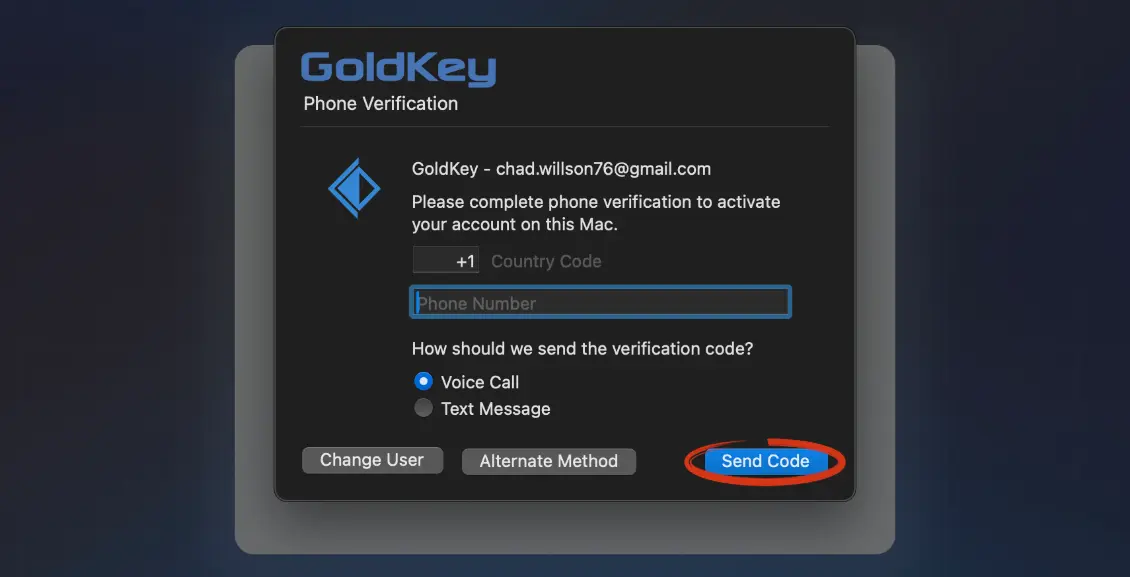
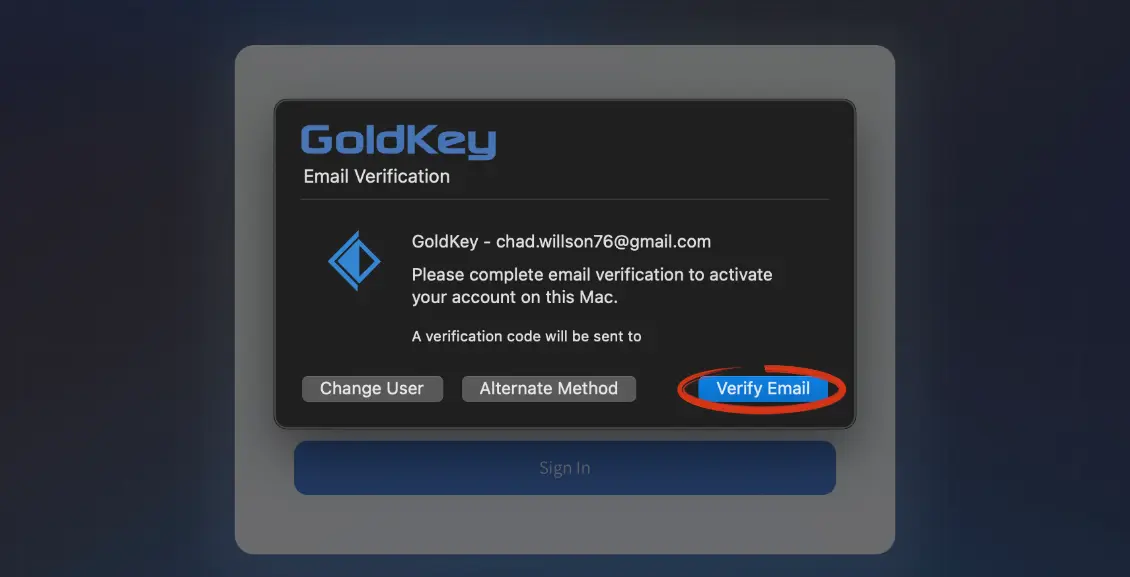
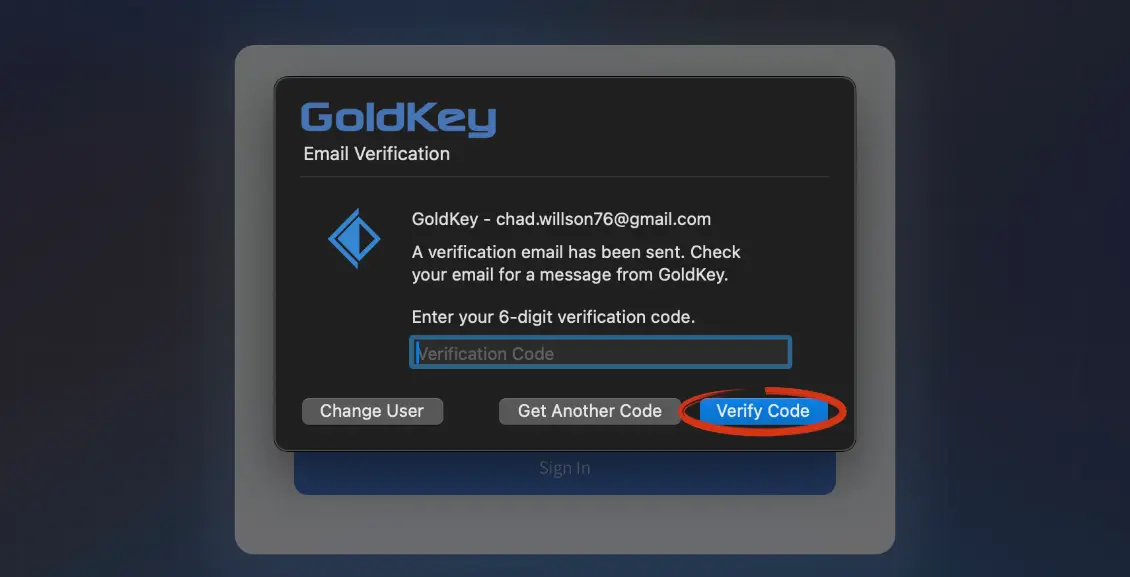
My son has forgot his password
You can retrieve your student’s ID and password through your parent portal. Here is a tutorial on how to access the information through the parent account: https://www.powerhomeschool.org/support/finding-a-students-id-and-password/
Is there a way to add a second parent account on a different device, so that both of us have access to check on the children’s progress through their courses
You can add another parent or advisor to monitor your student’s progress at any time. See how at: https://www.powerhomeschool.org/support/registering-an-additional-parent/