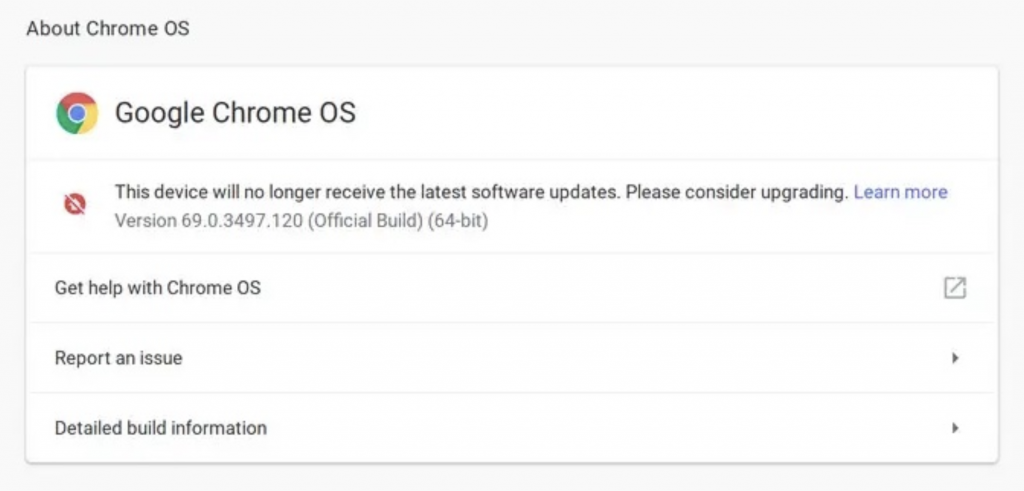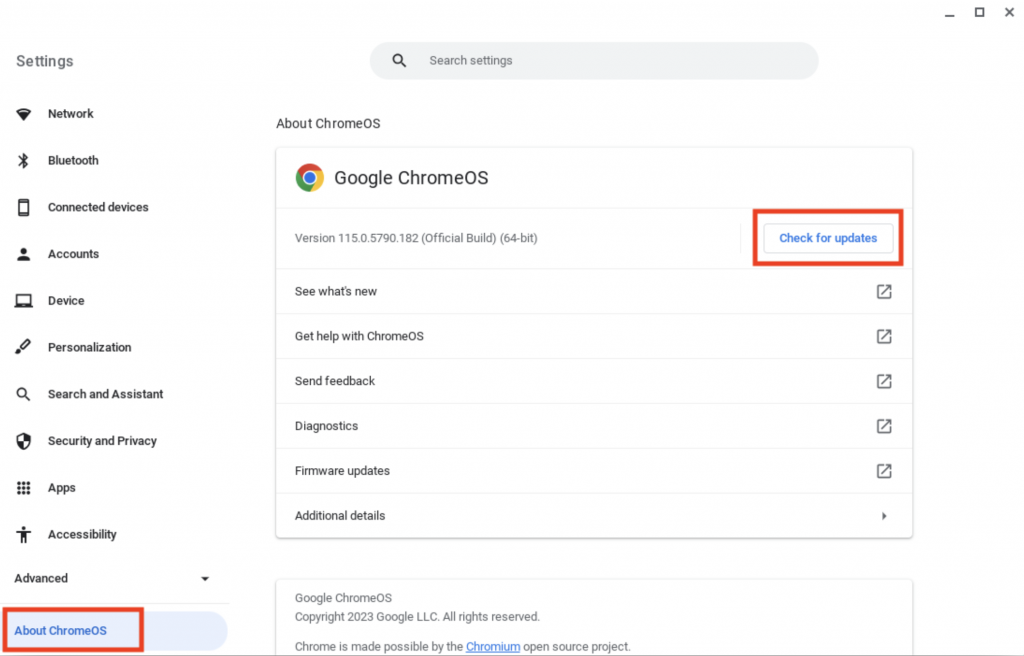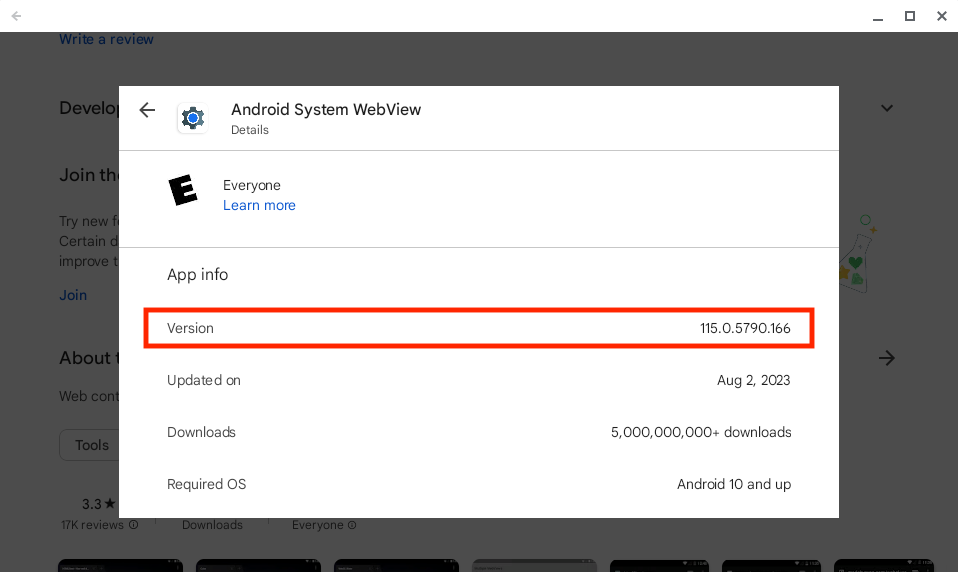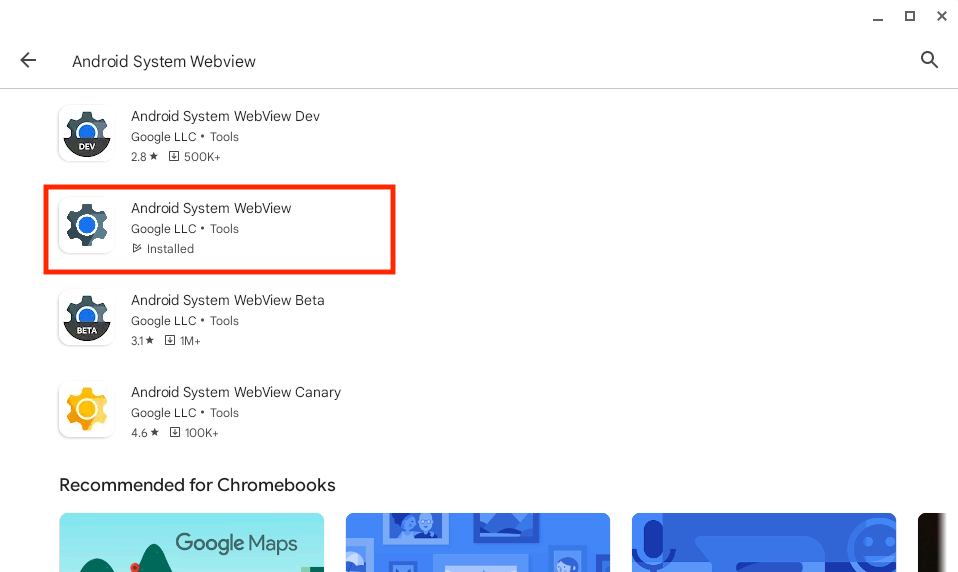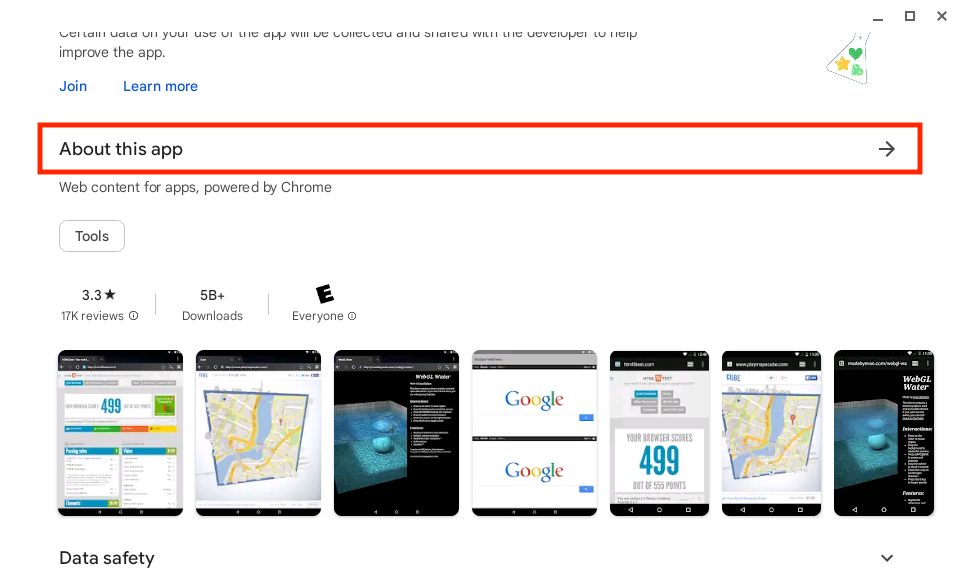Support
Updating Chromebooks

In this Support Article:
Troubleshooting issues with Chromebooks
Acellus HD is compatible with recent versions of the Chrome Browser in ChromeOS as well as the Acellus App in the Google Play Store. Parents who want to sign into Acellus HD on their Chromebook are required to install the Acellus App. Students can use the Acellus App, but can also sign in without it.
To install the Acellus App, the Chromebook must be capable of installing Android Apps from the Google Play Store. To be fully compatible, the Chromebook should run ChromeOS version 110 or newer and have the latest version of the Android System WebView application.
Updating ChromeOS
If the version of ChromeOS that your Chromebook is running is out of date, it can cause various problems. Follow these steps to update ChromeOS.
NOTE: If you see a message saying “This device will no longer receive the latest software updates”, it indicates that the device has reached its end-of-life and is no longer supported by the manufacturer. In this case, you will need to use a different device.
1. Launch the Settings app on the Chromebook. Go to the About ChromeOS. The ChromeOS version information will be listed. Click on the Check for Updates button.
2. Wait for the updates to download and install, then click Restart.
How to update Chromebook Android System Webview App
- In the Google Play Store, search for Android System Webview. The app should already be installed. Open the store page for the app.
2. Go to About this App.
3. Install any available updates. Reboot the Chromebook, and try logging into the Acellus App again.