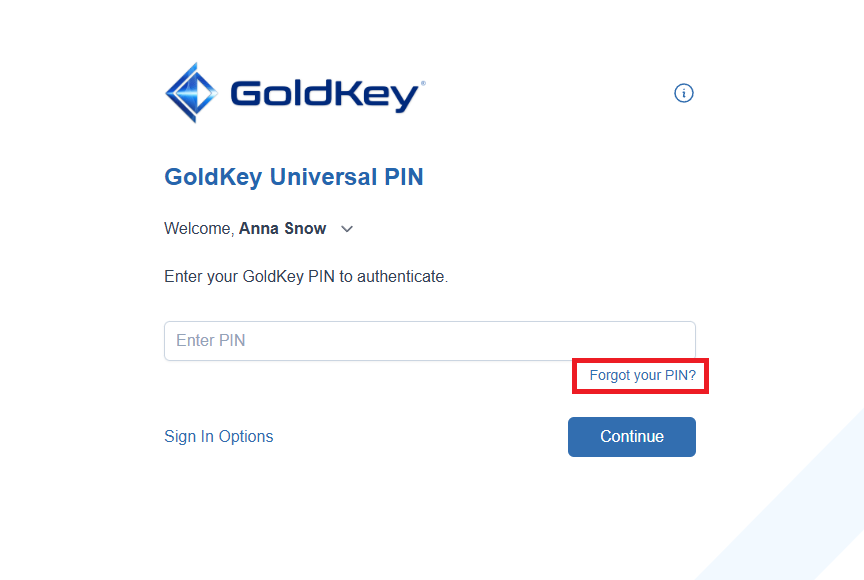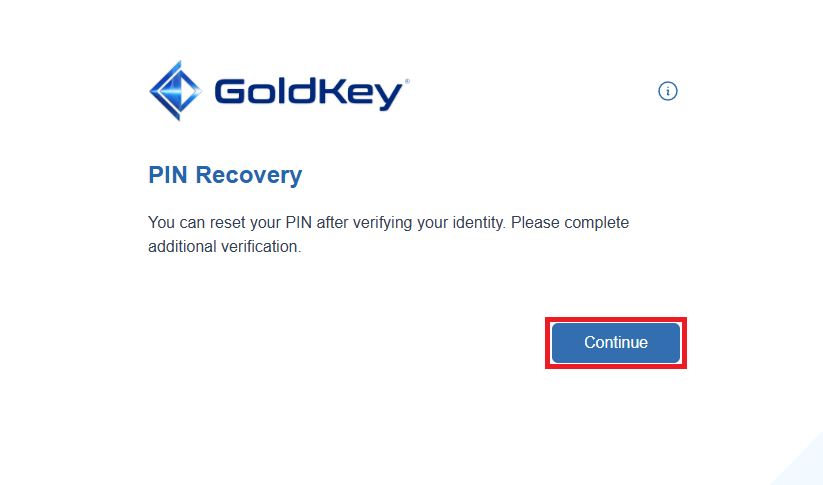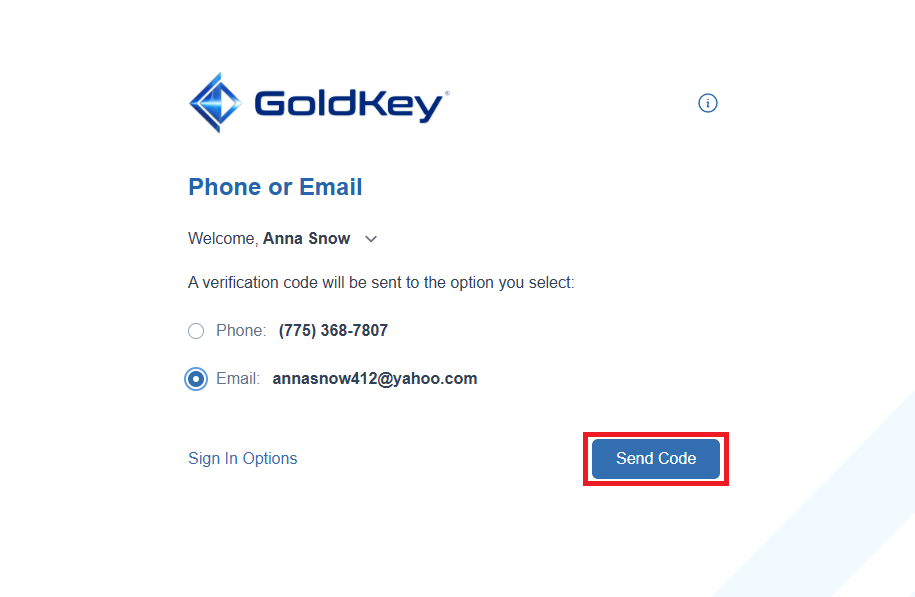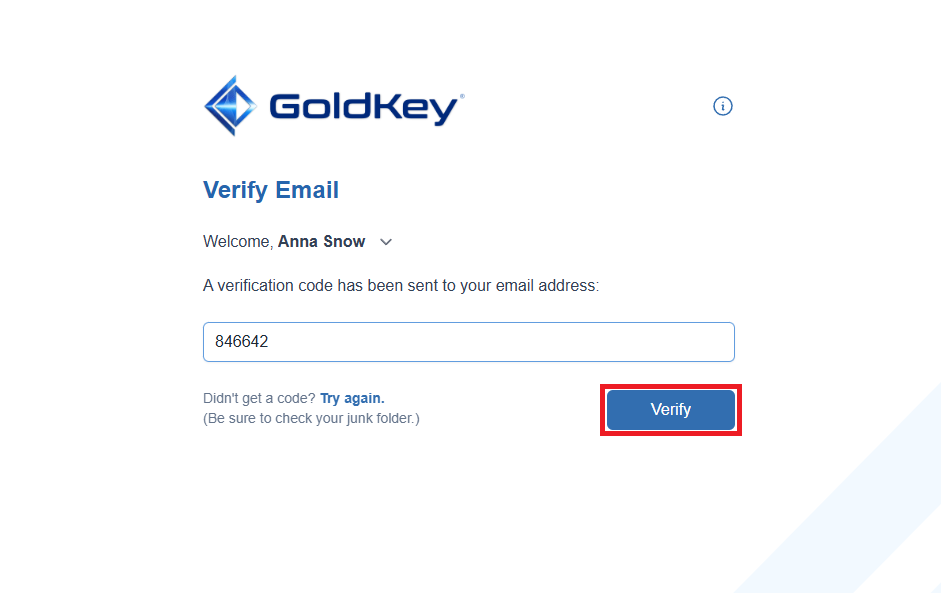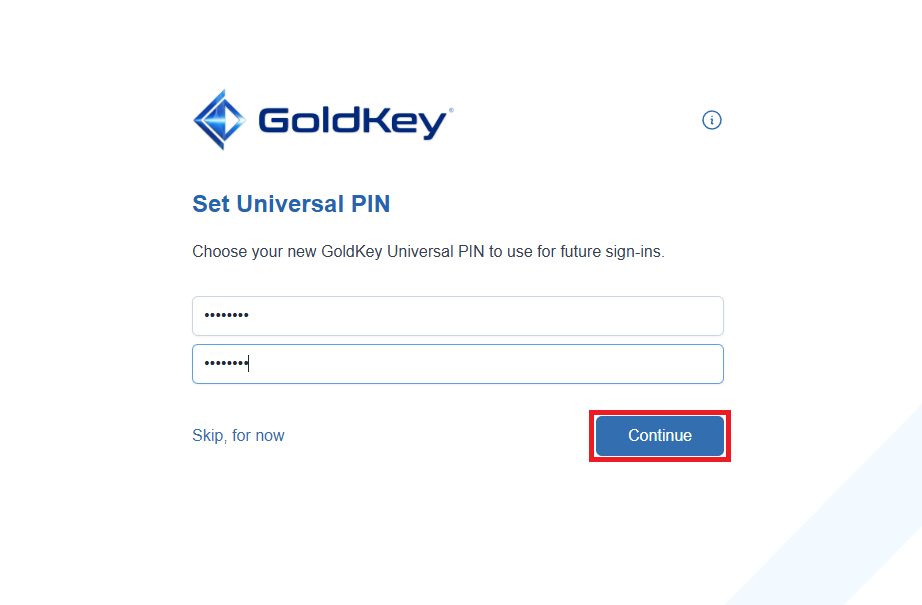Support
Resetting GoldKey PIN/Password

Parents may reset their password for signing into the Parent Account by following the instructions below.
Open the Acellus App and select Parent/Teacher Sign In. When the GoldKey sign in prompt opens, select ‘Forgot your PIN?’
The system will start the PIN recovery process. Click Continue.
Here, you’ll be asked to verify one of your recovery methods: Phone or Email. Select your preferred option and click Send Code. A verification code will be sent to the method you chose.
Note: If you’re signing in on a new or untrusted device, you’ll be required to complete two recovery methods.
Once you receive the code, enter it in the box provided and click Verify.
You’ll now see the page to set your new PIN. Enter a PIN with at least 4 digits, then click Continue.
Once you have verified your account you will be able to log in using the new PIN.
- Keep the GoldKey sign-in window while you wait for your verification code.
- The verification code will be resent if the GoldKey sign-in window is closed.
- If you did multiple attempts to get an access code, use the most recent one.