Support
Changing Courses
Add or Remove A Class

Changing courses is easy and you are welcome to adjust the courses for your student at anytime. Students may even take courses in multiple grade levels if necessary.
Below your student’s name, you will see their current courses listed. Next to each course, you will see the icons to Edit and Remove, or you can select the option to ‘Add Course’ down below.
Once you have selected to edit or add a course, you may select drop down boxes to adjust the following:
-
- Subject – Select a subject to all the course options for that specific subject.
- Grade – Select a grade level to see the course options for any specific grade. (We recommend leaving this field blank when adding electives.)
- Course – Courses appear in this box based on the grade and subject selected. This is where you will select the course you would like to add. (Any course marked with a star is our recommendation for that grade level/subject.)
You can review the Course Description & Prerequisites that will appear so that you can ensure that the selected course is a good fit. For a full list of our courses with links to more detailed descriptions of each course, you can also visit our Browse Courses page.
Once you have selected the new class, select ‘Save’. As soon as you have saved your changes, the student will be able to see the new course added when they sign into their student account. If the student is already logged into their account, have the student refresh the page to see the new course.

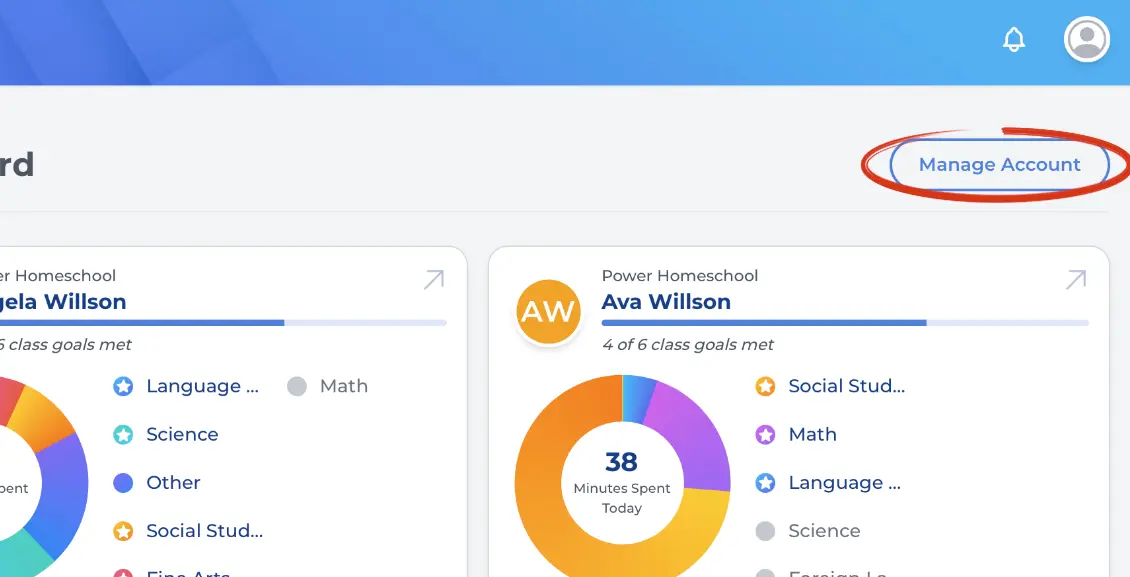
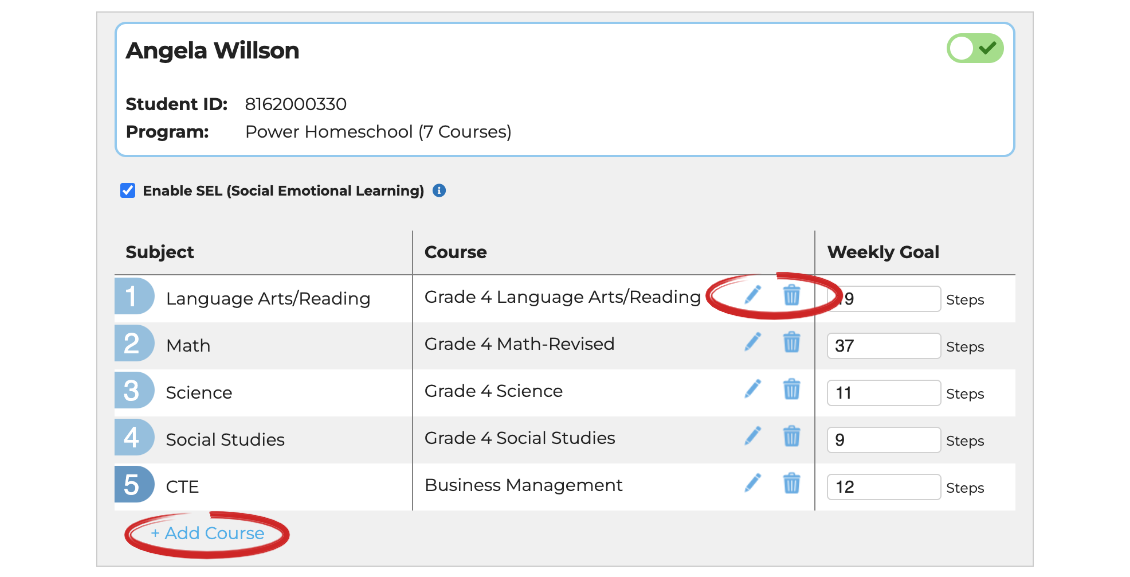
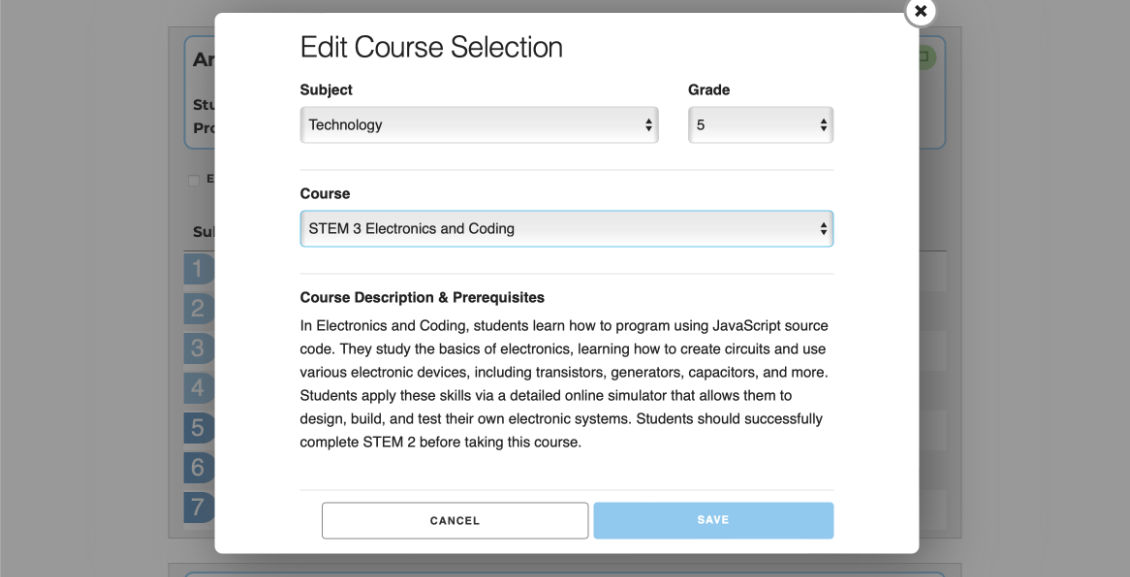
how do I have the kid repeat the test that they received a low score on?
Your student can select to retake any assessment from the course lesson list. Here is a tutorial with step-by-step instructions: https://www.powerhomeschool.org/support/retaking-steps-rewatching-videos/
How can a student repeat a whole course?
Hello Lyssette, great question! If you are seeking to have a student repeat a course from the start please contact our support and provide your details. We would be happy to get that taken care of for you! You can contact us here: https://www.powerhomeschool.org/contact-us/